7 Ways to Make Your Firefox Lighting Fast
Despite
the fact that Firefox is #1 Web Browser, still it remains resource
hungry even after so many releases and improvements. Even with a fewer
tabs opened you’ll notice quarter of your RAM used and/or high CPU usage
even when left idle. And this is because of behind the scene addons,
plugins and extensions installed in Firefox that keep it busy. Here are 7
tips that I found and applied successfully that can increase the speed
of your Firefox to make a better browsing experience.

1. Use RSS Reader, Avoid Live Bookmarks
The
most important tip to speed up Firefox is to avoid using or subscribing
through Live Bookmarks of Firefox. Firefox checks its Live Bookmarks
every hour for updates so if you’re subscribed to RSS Feeds through Live
Bookmarks you will definitely feel slow performance while browsing.
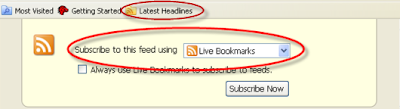
Always use a dedicated RSS Reader like (online) Google Reader or any dekstop RSS Reader you like. Delete the preset Latest Headlines Live Bookmark from the toolbar too.
2. Disable Automatic Updates
Firefox
constantly checks for the latest releases. Most of the people think
that this is not really important to speed Firefox up. But if you’re not
that “I like to keep myself updated” type geek then you can disable
automatic update check and manually check for updates as long as you’re
happy with the current version or whenever you feel that your current
version is lacking support for any addon.
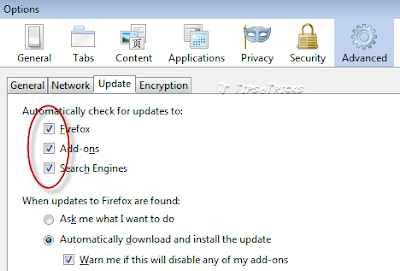
To disable automatic update check goto Options > Advance > Update and uncheck all 3 check boxes.
3. Install Download Manager for Firefox
You can speed up files downloading in firefox by installing small addon called, DownloadThemAll.
DownloadThemAll is all you can desire from a download manager: it features an advanced accelerator that increases speed up to 400% and it allows you to pause and resume downloads at any time.
DownloadThemAll is all you can desire from a download manager: it features an advanced accelerator that increases speed up to 400% and it allows you to pause and resume downloads at any time.
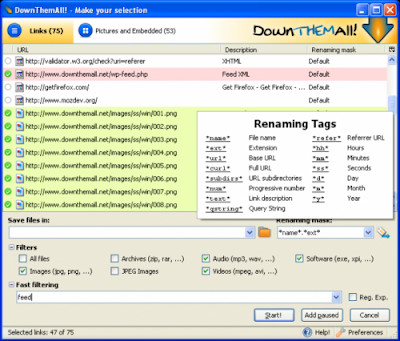
It
is a fast, reliable and easy-to-use! It lets you download all the links
or images contained in a webpage and much more: you can refine your
downloads by fully customizable criteria to get only what you really
want!
4. Install FasterFox – Addon to tweak Firefox’s Advanced Speed Settings
Fasterfox Lite
allows you to easily tweak many network and rendering settings such as
simultaneous connections, pipe lining, cache and initial paint delay. It
has options for SSL Pipelining, timer-based content re flows, UI
Responsiveness, Link Prefetching, IPv6 DNS lookups, and by default the
Page Load Timer is disabled.
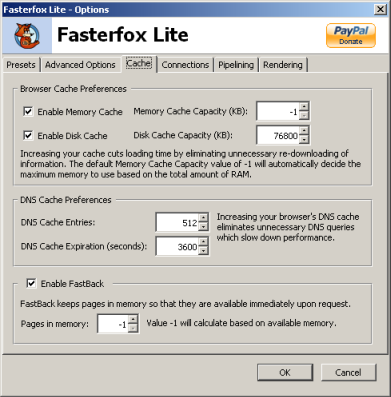
If you want to manually change the “about:config”
settings, then the Fasterfox Lite preset must first be saved to the
“Custom” setting. This is to prevent the configurations from being
different from a selected preset settings.
5. Basic but Manual Speed Tweaks
If
you don’t want to install any addon to tweak default settings, then you
may try these some most common tweaks to speed up the browsing
experience.
Remember! If you’re going to use Faster Fox then do not apply these manual settings.
Remember! If you’re going to use Faster Fox then do not apply these manual settings.
1. Type “about:config” into the address bar, press enter and press “I’ll be careful, I promise!” button.
2. Now from the list look for “network.http.pipelining”. If it’s false, double-click that line to change it to true.
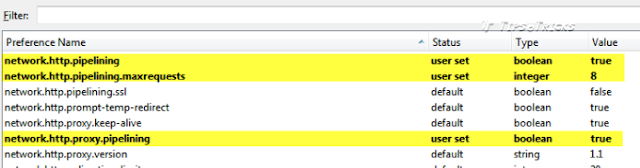
If
you use broadband, you can make webpages load even faster in Firefox by
using this “pipelining” trick. Normally the browser will make one
request to a web page at a time. When you enable pipelining it will make
several at once, which can speed up page loading.
3. Set “network.http.proxy.pipelining” to true also by double-clicking it.
4. Set “network.http.pipelining.maxrequests”
to 8 by double-clicking it. This means it will make 8 requests at once.
There is no point setting it higher then 8 as it is capped at 8 max.
The default value for this setting is 4.
6. Set Third Party Apps for Content Handling
By default Firefox tries to save or open some types of file extensions by itself. You can change theapplications to handle those files. Like:
- Set PDF files to Save or open in addon installed by PDF reader in your system.
- Set “mailto” to use your favorite email client like Outlook or Thunderbird or you may use Gmail/Yahooonline web interface.
- Change “Web Feed” from Preview in Firefox to your favorite RSS reader. Like I’ve set to always open and automatically subscribe to Thunderbird.
- Set “mailto” to use your favorite email client like Outlook or Thunderbird or you may use Gmail/Yahooonline web interface.
- Change “Web Feed” from Preview in Firefox to your favorite RSS reader. Like I’ve set to always open and automatically subscribe to Thunderbird.
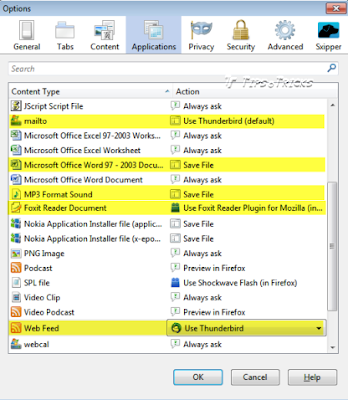
7. Increase Cache Size
To
make switching between different (opened) tabs faster, you can increase
the cache (disk space for temporary files) size that Firefox use.
To do this, Go to Options -> Advanced -> Network, increase Offline Storage (size of the disk cache) to 150 MB.
To do this, Go to Options -> Advanced -> Network, increase Offline Storage (size of the disk cache) to 150 MB.
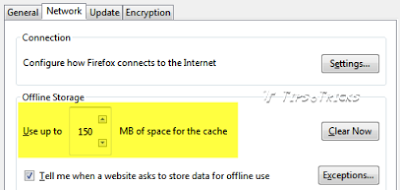
By
default the value is set to 50 MB, that is Max. 50 MB of offline files
can be stored temporary when Firefox is running. You can increase the nu
mber to more than 150 MB if you feel that performance is still slow
mber to more than 150 MB if you feel that performance is still slow






0 comments: