Play YouTube Playlist with VLC Media Player
Do you know that VLC Media Player,
the world’s favorite video player that supports nearly every video
format, can also play YouTube videos on your desktop without requiring
the web browser or the Adobe Flash player.
To get started, open the VLC player, press Ctrl+N to open the Network URL dialog and paste any YouTube video URL in the input box.
To get started, open the VLC player, press Ctrl+N to open the Network URL dialog and paste any YouTube video URL in the input box.
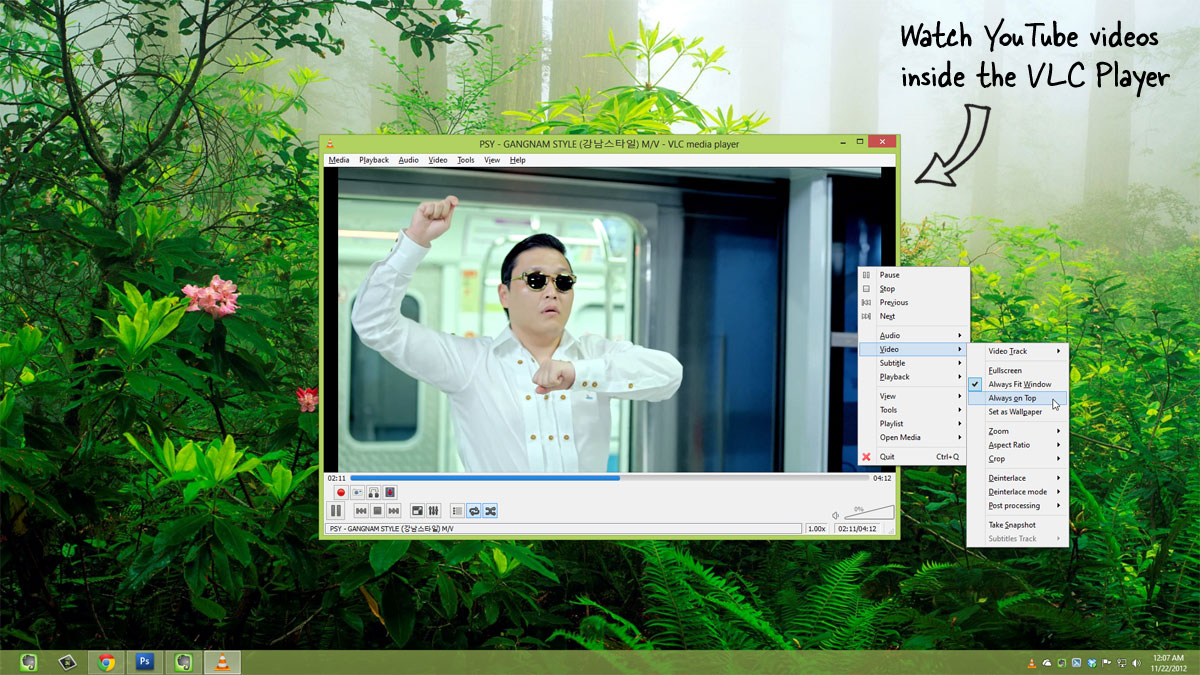
The Benefits of Watching YouTube Videos with VLC
The streaming videos will play inside VLC Media Player just like any other local video file while offering some additional benefits not available inside the standard YouTube player. For instance:- You can choose Video -> Always on Top inside VLC and the YouTube video window will stick to the foreground while you work on other tasks.
- Press the Loop button in the player controls and the YouTube video will play non-stop in a loop (also possible with Chrome add-ons).
- You can change the Playback speed of the YouTube video and make it run slower or faster than the normal speed.
- Use the Tools -> Take Snapshot option to capture a screenshot image of any frame or scene in the YouTube video.
- Watch the YouTube videos without the ads. I played a couple of movies and music videos inside VLC and none of them carried any pre-roll ads.
Play YouTube Playlists inside VLC
Now
open the VLC installation folder (%ProgramFiles%\VideoLAN\VLC) and move
the .lua file into the exiting /lua/playlist folder.Restart the VLC
Media Player and choose Media -> Open Network Stream.
Now paste the URL of any public YouTube Playlist here and the enjoy the videos.








0 comments: